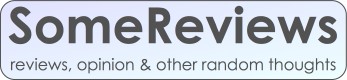
Posted: April 1, 2007
When Apple CEO Steve Jobs announced the AppleTV, we were all wondering what kind of product this would turn out to be. It's finally here now, and reality is very different from what Steve Jobs showed us. In true Apple style, the product has been reduced to its bare essentials: a way to hook up your TV to your Apple (Mac, that is). Nothing more, nothing less.
 The AppleTV comes in a variety of models.
I tested the 3 meter (~10 ft) one (see picture).
The AppleTV has a standard DVI connector on one end, and an HDMI connector
on the other end. Installation is extremely simple: just connect the HDMI side
to your HD-ready TV and the other end to the DVI port of your Apple computer.
The AppleTV will then provide the Mac with information about the screen
resolutions supported by your TV, and the Mac will select one of these and
simply use the TV as a secondary screen.
The AppleTV comes in a variety of models.
I tested the 3 meter (~10 ft) one (see picture).
The AppleTV has a standard DVI connector on one end, and an HDMI connector
on the other end. Installation is extremely simple: just connect the HDMI side
to your HD-ready TV and the other end to the DVI port of your Apple computer.
The AppleTV will then provide the Mac with information about the screen
resolutions supported by your TV, and the Mac will select one of these and
simply use the TV as a secondary screen.
The AppleTV works with all applications that display images on the computer's screen, but it's especially suited for video playback, so I tested with four applications: DVDPlayer, QuickTime Player, iTunes and VLC.
![]() Apple's DVDPlayer has excellent AppleTV support: just pick up
the main DVDPlayer window, and drag it to the secondary screen.
You can then go into full screen mode and the DVD will play in full screen
on the TV. The floating controller can be on either screen, and you can
use Apple-tab to bring up other applications on the primary screen while
a DVD plays on the TV. There's really only one issue with DVDPlayer:
PAL (50/25 Hz) movies don't play as smoothly as they should. Apparently,
DVDPlayer doesn't sync the video very well to the display, not even
when closing the lid on a laptop so the TV becomes the only display.
Too bad.
Apple's DVDPlayer has excellent AppleTV support: just pick up
the main DVDPlayer window, and drag it to the secondary screen.
You can then go into full screen mode and the DVD will play in full screen
on the TV. The floating controller can be on either screen, and you can
use Apple-tab to bring up other applications on the primary screen while
a DVD plays on the TV. There's really only one issue with DVDPlayer:
PAL (50/25 Hz) movies don't play as smoothly as they should. Apparently,
DVDPlayer doesn't sync the video very well to the display, not even
when closing the lid on a laptop so the TV becomes the only display.
Too bad.
![]() The QuickTime Player works really well with the AppleTV. Like with the
DVDPlayer application, the only thing you have to do is drag the window
to the secondary display, and everything just works. And unlike
DVDPlayer, the QuickTime Player does manage to sync the video
to the display refresh, so video generally plays very smoothly,
and it's no problem to work with other applications on the other screen.
Due to lack of iTunes Store video content on my part, I am unable to
tell you for sure whether QuickTime will play protected iTunes Store
videos. However, since QuickTime plays protected music, I'm assuming it does.
With the right codecs, the QuickTime Player can also play DiVX/Xvid
(.avi) files and a good number of Windows Media (.wmv) files.
The QuickTime Player works really well with the AppleTV. Like with the
DVDPlayer application, the only thing you have to do is drag the window
to the secondary display, and everything just works. And unlike
DVDPlayer, the QuickTime Player does manage to sync the video
to the display refresh, so video generally plays very smoothly,
and it's no problem to work with other applications on the other screen.
Due to lack of iTunes Store video content on my part, I am unable to
tell you for sure whether QuickTime will play protected iTunes Store
videos. However, since QuickTime plays protected music, I'm assuming it does.
With the right codecs, the QuickTime Player can also play DiVX/Xvid
(.avi) files and a good number of Windows Media (.wmv) files.
![]() Apple obviously expects AppleTV owners to use iTunes to manage
their video as well as their music. Although iTunes has made great strides
in this area since video features were first introduced, playing video
on a TV using iTunes is still not as easy as it could be.
For instance, iTunes is rather picky about the type of video it supports.
Content that plays well in QuickTime with a codec plugin isn't be accepted
by iTunes. And when it does play the video, iTunes is much slower
at doing so than QuickTime. Last but not least, if you want to play content
full screen on your TV, you have to drag the main iTunes window to that
screen. I find this extremely annoying because I'm very particular about
the place where iTunes goes on my primary screen.
However, iTunes has a big plus: it remembers the play back position of your
videos, and even syncs them to and from your iPod. So watching the first
half of a program on your iPod and then the rest using the AppleTV is a
breeze with iTunes.
Apple obviously expects AppleTV owners to use iTunes to manage
their video as well as their music. Although iTunes has made great strides
in this area since video features were first introduced, playing video
on a TV using iTunes is still not as easy as it could be.
For instance, iTunes is rather picky about the type of video it supports.
Content that plays well in QuickTime with a codec plugin isn't be accepted
by iTunes. And when it does play the video, iTunes is much slower
at doing so than QuickTime. Last but not least, if you want to play content
full screen on your TV, you have to drag the main iTunes window to that
screen. I find this extremely annoying because I'm very particular about
the place where iTunes goes on my primary screen.
However, iTunes has a big plus: it remembers the play back position of your
videos, and even syncs them to and from your iPod. So watching the first
half of a program on your iPod and then the rest using the AppleTV is a
breeze with iTunes.
![]() Right about now, you may be thinking that only Apple applications support
the AppleTV. Not so! The excellent open source video player
VLC works very well with
an HD TV or projector. VLC will play lots of content that Apple's applications
won't touch, and unlike the QuickTime Player or iTunes, it can also pass
Dolby Digital and DTS tracks to an external decoder over optical audio out.
DVDPlayer does this as well, but only for DVDs; VLC can do the same for
.avi/.mp4 files with 5.1 audio. However, it's a bit more complicated to
get VLC to play content on the TV: you have to select the secondary screen
from the menu. After that, you can enter full screen mode and everything
works like a charm.
You can either tell VLC to make the other screen black in full screen mode,
or keep the other screen available for multitasking. However, when the
other screen is black, you can't get see other applications, but
Apple-tab still activates them(!).
Right about now, you may be thinking that only Apple applications support
the AppleTV. Not so! The excellent open source video player
VLC works very well with
an HD TV or projector. VLC will play lots of content that Apple's applications
won't touch, and unlike the QuickTime Player or iTunes, it can also pass
Dolby Digital and DTS tracks to an external decoder over optical audio out.
DVDPlayer does this as well, but only for DVDs; VLC can do the same for
.avi/.mp4 files with 5.1 audio. However, it's a bit more complicated to
get VLC to play content on the TV: you have to select the secondary screen
from the menu. After that, you can enter full screen mode and everything
works like a charm.
You can either tell VLC to make the other screen black in full screen mode,
or keep the other screen available for multitasking. However, when the
other screen is black, you can't get see other applications, but
Apple-tab still activates them(!).
A few more words about screen resolutions. It is of course possible to select a different supported resolution in the System Preferences. I use a Panasonic PT-AE700 projector with a native resolution of 1280x720 ("720p"). It's possible to feed the PT-AE700 a 1920x1080 ("1080i") signal and a number of other ones as well, but the projector just scales this to 1280x720, so it's generally better to stick to that resolution. It's also possible to select a 50 or 60 Hz refresh frequency. 50 Hz is appropriate for content made for the PAL TV standard, which also uses 50 (or 25) Hz. Use 60 Hz for everything else: content made for NTSC (60/30/59.94/29.97 Hz), movies (24 Hz, unless sped up to 25 Hz for PAL) and everything else. You may also choose to keep the refresh frequency at 60 Hz because 50/25 Hz content looks ok at 60 Hz, but the opposite, not so much: movement gets choppy. Other than on CRTs, a higher refresh rate doesn't result in a better image on LCD TVs and projectors. On those, the refresh frequency only determines how smooth movements are (especially pans, where the camera moves from side to side).
Then there is the audio, or rather, the lack thereof. For me, this wasn't an issue, because the PT-AE700 projector doesn't have any support for sound either, but if you're going to use the AppleTV together with a real TV, you'll notice that you only get picture, no sound. This means you'll have to get an additional sound cable. If possible, use an optical TOS-link cable. Not only does this result in the best sound quality because the signal is kept in the digital domain longer, but it also makes it possible to transmit Dolby Digital or DTS encoded 5.1 audio to a digital receiver or TV and enjoy DVDPlayer and VLC content in digital surround, where applicable.
Conclusion: the AppleTV is a great product that delivers excellent quality in an easy-to-use package, and for a very reasonable price at that. The only real downside (aside from the lack of sound support) is the need to keep a computer close to the TV. If you're on the couch with your laptop anyway, that's not much of an inconvenience, but if you have a desktop computer somewhere else in the house, the AppleTV is pretty much useless. Hopefully, Apple will address this issue with some future product.
All rights reserved © 2007. Inquiries about reprinting are welcome, copying without prior agreement isn't.